Layer changelog
v3.26.0
Layer API
We've optimized the Layer API to return results faster, especially when querying large sets of element data. Learn more about getting started with the Layer API at docs.layer.team.
Public Views
Added a banner to indicate that the current device is offline when viewing a Public Form View
Changed the behavior of Public Form Views so that new versions of the web app are loaded onto the device after submitting a form rather then immediately
Bug Fixes
Fixes issue where field groups were not included in templates
Fixed an issue some users were experiencing duplicating fields
Fixed an issue where clearing site data/cache would cause a user to be unable to log in temporarily
Fixed an issue where placing annotations on a Drawing View while when accessing Layer on an iOS device could cause the browser or mobile app to crash
Fixed an issue where reports generated more than one week ago were not able to be accessed using the provided download link
Fixed an issue where processing Revit models with large amounts of Revit object data could cause the applying stage to fail
Fixed an issue where stacked fields could not be added to Summary Document Views
Other Features and Improvements
Performance improvements to Document View report generation, especially when generating reports a large number of elements
Updated the interface of online users in the project sidenav to better accomodate large sets of online users
Improved element imports to better handle large imports
Added support for Sign in with Apple on mobile and desktop
Improved the stability of Sign in with Microsoft, especially when using the native iOS app
v3.25.0

Field Groups
Field Groups give you a new way to organize fields within a category, enabling you to create collapsable groups of fields.
To create a new Field Group, click on the ••• menu to the right of a category's name, then select Edit Category Fields. This will open the new Manage Fields interface, allowing you to create Fields and Field Groups and organize the them using drag and drop.
Other Features and Improvements
Updated color options for fields, field groups, and dividers that better match other colors used throughout the app
Redesigned full-screen Manage Fields interface
Bug Fixes
Fixed an issue where ampersands caused unexpected behavior in document views
v3.24.0
Improvements and Features
Added the Element Number to the values that can be found with an all-text search.
Improved the speed of duplicating an element.
Improved the resultant ordering when duplicating fields.
Bug Fixes
Fixed an issue with columns in excel reports not being sorted according to the associated view.
Fixed an issue with some options not appearing for stacked fields in document view related elements tables.
Fixed an issue with element numbers not appearing on Model View dots.
Fixed a bug not allowing contrubutors to delete their own elements.
v3.23.0

Conditional Formatting in Document View
Conditional Formatting allows you to create custom rules in a Document View that dictate how field values are formatted based on when the field was last updated. Rules can define the text formatting of field values (such as adding a highlight to recently updated fields) and the file formatting (such as adding a border around recently changed photos).
To set up conditional formatting, click on the ••• menu in the top right of a Document View, and select Conditional Formatting (availiable to all project Editors, Owners, and Admins).
Stay tuned for more conditional formatting rule options in coming releases!
Other Improvements and Features
Improved handling and reliability for large sets of data imported into Layer using Excel import and Revit import
Added the ability for contributors to add new select field options for select fields that have the "Allow options to be created at selection by typing" option enabled
Added Plumbing Equipment as a category that we calculate spatial relationships for
Bug Fixes
Fixed an issue where individual element document views could not be exported unless the view was a Default view
Fixes issue where the field dropdown menu would use outdated data, such as when duplicating a field
Fixed an issue where the incorrect set of users was displayed in the User Access section Edit View page when switching between views
Fixed an issue using SSO to sign in on an iOS device web browser, which would cause the Layer mobile app to open with an error
Fixed an issue with quantities now showing up in Excel exports for Lookup fields
Fixed an issue with Drawing View references not appearing in shared Gallery Views
Fixed an issue with not being able to use a mouse click to select users or element mentions in text area fields
Fixed an issue duplicating Form Views, which would result in a blank view
v3.22.0
Public Form View Data Handling
Several behind-the-scenes improvments have been made to the storage and processing of publicly submitted forms, ensuring that user-entered form data is never lost. The public app will also reload whenever an update is available and the app version is now visible in a menu accessible from the button in the bottom-right hand corner of the screen.
Upgraded Revit Model Iteration Handling
Revit Model iterations can now have a status of "Canceled", which is assigned whenever a new iteration is updated before the previous one can complete. Revit Models that are currently processing are now checked more frequently for completion, lowering the overal time to get model elements into Layer and reducing the number of issues resulting from long running model processing.
Other Improvements and Features
Dates from formula fields are now formatted in the same way as Created At and Updated At fields
You can now use Created At and Updated At Fields inside of Formula Fields
Element Numbers are now usable when building and setting the Element Name in automations
Bug Fixes
Fixed an issue where multiple update element actions in a single automation would cause element field data to be overwritten.
Fixed an issue where deleted fields could be selected in the import elements workflow.
Fixed an issue with recently updated related element field data causing report generation to fail.
v3.21.0

Access Controls for Views
This is our biggest update to how you can manage your views! We've heard from you that your list of views under a category can become large and difficult to manage, which is why views can now be hidden on a per-user basis.
Views can now be given one of three visibility settings that can be set when creating a new view or updating an existing view:
Default - The view will show in all users' projects and cannot be removed. This was the way views functions previously, so all your existing views have been automatically given Default Visibility.
Everyone - Anyone in the project can access the view and add it to their sidenav for easy access
Just Me - A private view that only the view creator has access to
To see all available views you can add to your sidenav click on the ••• menu next to a category name in the sidenav and select Manage Views.
Restricted User Project Role
We are introducing a new role in projects of Restricted. This role allows only specific views of elements within a project to be shared with a user. To change a company user's role to Restricted, the project Owner can click on the + icon next to the Team heading in the project sidenav.
Users with the Restricted role have the following abilities:
Access to all views that have their view visibility set as Default
Access to views that have their visibility set as Everyone so long as a project Owner or Editor grants access for the user from the View Settings
The project-level files, notes, tasks, automations, and activity are hidden for Restricted users
Within view(s) that the user has access to, they can:
View and edit element field values for fields that are displayed in the view
Add files, notes, and tasks to the element
Document View Text Area Styling Settings
We know how important it is to get your document views looking exactly as you want, which is why we are introducing new settings for Text Area blocks in Document View that will allow you to define which styles you want to use in ther document. These options are:
Remove text area styling - completely strip out any styling from the Text Area field and opt to style the text area field within the Document View
Override text & highlight color - opt to use any text and/or highlight colors defined in the Document View rather than those defined in the Text Area field
Other Improvements and Features
When viewing a public Form shared view, any filters set up when selecting a related element for a Related Element field are stored as part of the shared view URL and able to be shared with other public users
Added the ability to configure which fields should display be default in the Related Elements element picker. To configre fields, open the Field Settings for a Related Elements field
Restricted the editing and deletion of notes to only be allowed if a user is a project Owner or if they are the orignal creator of the note
The experience of downloading a Drawing View PDF with annotations is improved to better support large PDFs with a large number of annotations. Downloaded Drawing Views will also now appear in Files → Reports for easy access
Increased maximum length of select field options from 100 characters to 250 characters
Updated the user experience of creating and updating views, including making the preview image of the view dynamic based on view configuration
Performance and speed improvements to Table View
Update bulk edit field value interface to better match the recently updated element pane fields interface
Bug Fixes
Fixed a bug where text area fields would have no height unless the height was re-set in the field settings
v3.20.0
Revit Add-in Improvements
The Layer Revit Add-in has been updated to better support projects with multiple models. A dropdown is now available in projects with multiple similarly-named models to allow users to select which model to connect to from Revit. Bugs with parameter sync in projects with multiple similarly named models were also fixed, as well as issues with users signing into Layer in the add-in without any existing Layer projects.
The latest version of the Add-In (3.6.0) can he downloaded here.
Text Area Field Editor Improvements
We've updated the underlying editor for our Text Area field, eliminating cursor jumping issues noted by some customer and providing additional functionality in the Text Area field.
PDF with Annotation Export
Exporting large PDFs or PDFs with lots of annotations has been rolled into our existing reporting structure, improving reliability and user experience.
Other Improvements and Features
Improved date + time handling when importing elements
Improved Layer Dot annotation number generation, particularly with offline created elements
Improved table view horizontal scroll position when navigating
Bug Fixes
Fixed bug with bad person field data being inserted when applying template
Fixed bug with related element selection not updating correctly when using multiple searches
Fixed bug with person field emails not appearing when enabled in document view
Fixed bug with sorting summary document view tables on select field values
Fixed bug with deleting categories
Fixed bug with some end of page content being cut-off when exporting document views
Fixed bug with some auto-lookup values not appearing on elements when fetched via the API
v3.19.0

Folders for Favorite Views
You can now create folders to further organize your favorite views. To create a folder click the + button next the the Favorities section in the project sidenav.
Element Name in Form View
Form views can now include the ability to add the element name as a field on the form. This means less auto-generated element names in your project when elements are created from forms!
Set Element Name from Automations
Create an Element and Update an Element automation actions now allow you to set the element name instead of using the auto-generated element name.
Other Improvements and Features
Updated the icon for the number input to be different from text input
Updated formula field formatting to better reflect the set format (i.e. integer, currency, percentage)
Updated field inputs in automations to match the interface in the element pane
Added a warning to automations that are scheduled on days of the month that may not exist in all months
Bug Fixes
Fixed an issue with lookups to date fields formatting incorrectly
Fixed an issue with filtering on Drawing Views not pulling in all the elements
Fixed issue with timestamps in the activity tab not being human readable 🤖
Fixed an issue where inserting the same value into two elements back-to-back would cause the field value to not save
Fixed an issue where formula fields could cause the element pane to lag
Fixed an issue in text fields that include a URL where the button to open the link would not update when navigating between elements
Fixed an issue where files would sometimes not display in a file field, even though they were associated with the element and field
Fixed an issue where applying a template would override any new select field options added since the template was last applied
v3.18.0

Summary Document View
A new document view mode was added to allow all the elements in a category to be displayed in a table in single document. Summary document view tables support all the same features as existing related element tables as well as the ability to filter individual tables. Summary document view tables also support all of the standard table view aggregations, allowing users to aggregate data and insert it into table footers.
Focus Mode
Use focus mode to filter the fields displayed in the element detail pane on the right hand side of the screen to only those fields visible in the view. Focus mode can be used to simplify the fields visbile and sort them according to the current view.
Improved Report Generation
An improved report generation process has been released for use in all Layer projects, increasing the complexity of reports that can be generated and reducing erros with the report export process.
Other Improvements and Features
Shared Layer views can be pinned to the homescreen on iOS to open in fullscreen mode.
Elements can be update via file import if matched to the unique Layer ID or Element Number.
Views can now be favorited! A Favorites section in the side navigation has been added to display users' favorite category views.
Bug Fixes
Fixed a bug with category counts getting out of sync when elements have been duplicated.
Fixed a bug with spatial Relationships showing as [object Object] in a lookup field.
Fixed a bug with user mentions in text area fields not being formatted properly in document views.
Fixed a bug with recurring time automations scheduling timing out.
Fixed a bug with the dashboard's project list column sorting not working.
v3.17.0
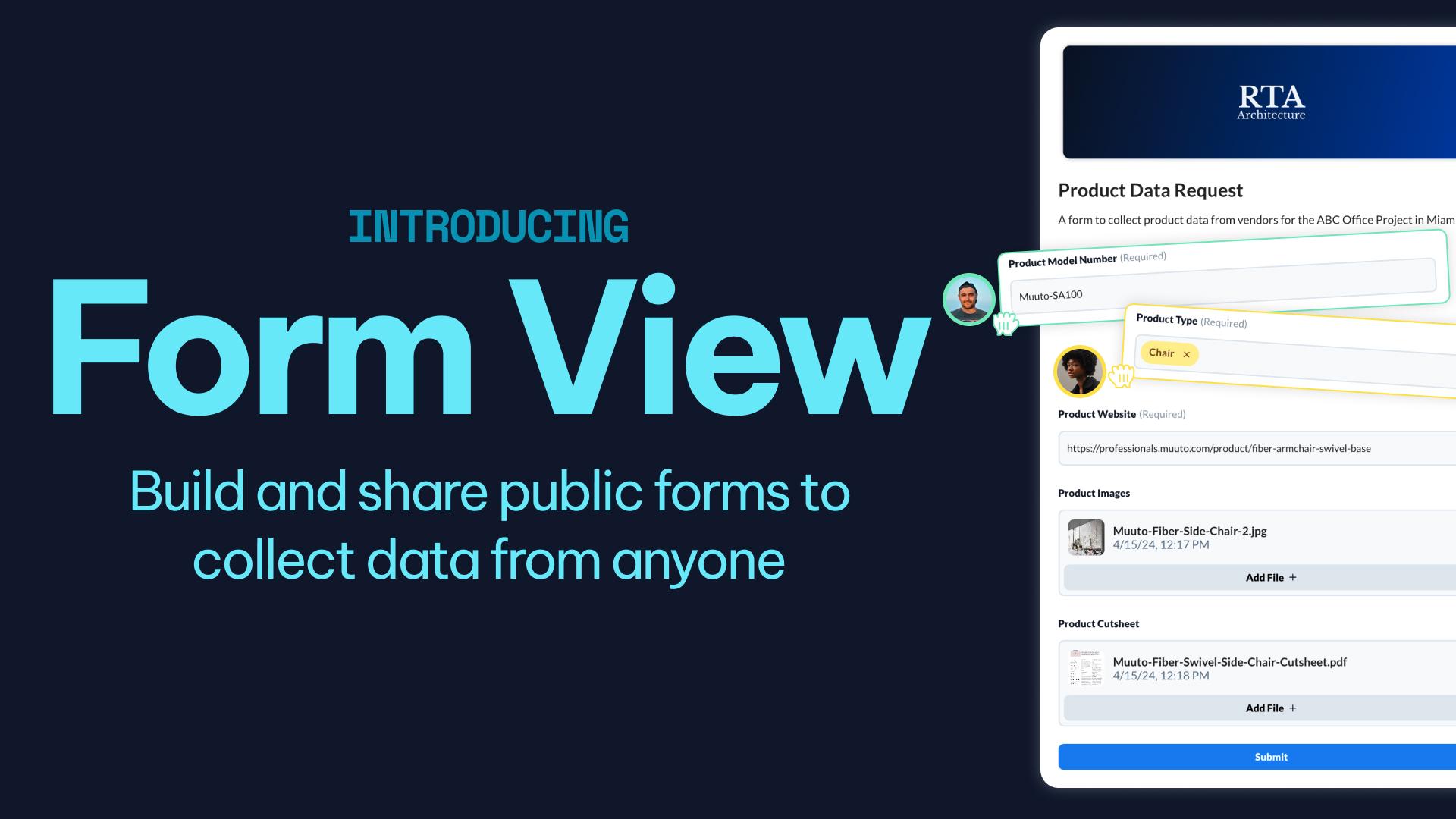
Form View
Form View is a new view type that allows you to create a sharable form to create new elements in any category in your project. The form is completely customizable -- you choose which fields are available on the form. The form can be shared using a secret link, directly with external users via an email address, or embedded into other apps or websites.
Element Inputs Have a New Look and Feel
Element fields have been re-built from the ground up to provide a refreshed experience that is consistent across all field types.
Other Improvements & Features
A default style is used when placing element notes on document views
Added the ability to select all elements that match a filter when selecting multiple elements for a Related Elements Field
Added the ability to create a new related element from the select elements dialog while also selecting existing related elements
Added the ability to manaually reorder files within a File Field using drag-and-drop
Added the ability to duplicate an automation from the ••• menu at the top right of an existing automation
Update existing elements when importing an Excel/CSV file by matching a spreadsheet column to the Layer Element ID or the Unique Element Number
Bug Fixes
Fixed issue where elements table and/or gallery could get out of sync with element pane when updating element field values quickly
Fixed issue where very small annotations were not selectable on Drawing Views and in the PDF file viewer
Fixed issue in which the Starts With filter returned unexpected results for Revit parameter element data
v3.16.0
New Element Fields Interface now in Beta
Our new interface for fields in the element details pane is now available to try out on beta.layer.team. We'd love for you to give it a try and let us know what you think!
Display Element Notes on Document View
Update Color Palette and App Styling
Minor Improvements
In table view, add pagination options for displaying 500 and 1000 items at a time
Increase file size limits for element importing
Increase computing power for project file exports
Add force wrap text option to document view text blocks
Add support for writing runtime date in automations
Bugfixes
Paramater scalar & unit stored for elements with differing units
Fix for iOS safe area top not respected for collaborators
Fix element name sorting for elements with complicated alphanumeric names
Fall back to first element in document view when new filters applied